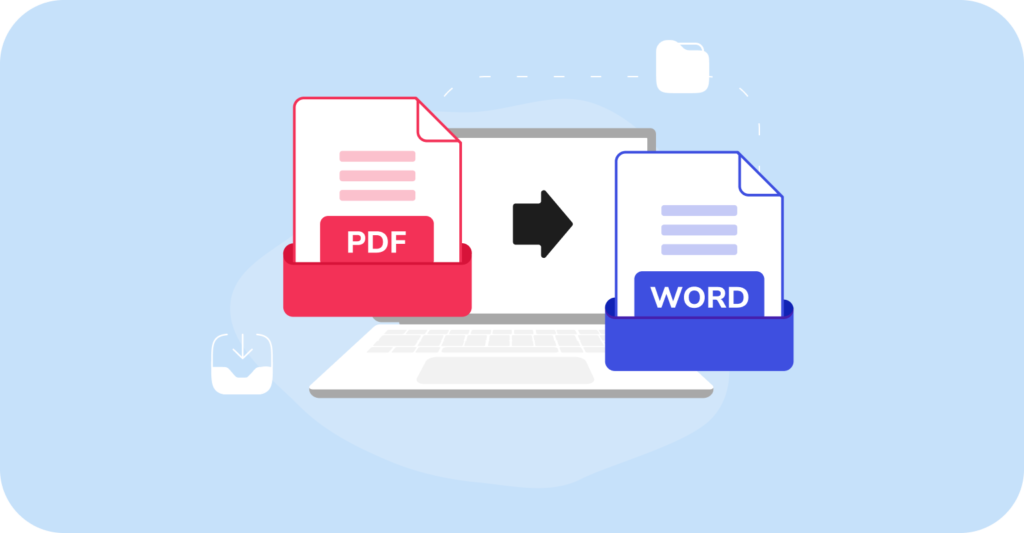
With their versatility across various platforms and operating systems, PDFs are often the go-to choice for storing and sharing documents. However, let’s face it: modifying a PDF without the appropriate software can be quite challenging. That’s why many users opt to open PDFs in Word to streamline the editing process. In this article, we’ll explore tools that can help you accomplish this task.
What are the options?
There are four common ways to convert PDF to Word: PDF Guru, Preview, Automator, and Google Docs. Let’s take a closer look at each.
PDF Guru. Whether you need a one-time document conversion or handle documents regularly, our online tool delivers prompt and precise solutions tailored to meet your needs. Its toolkit is actually far broader; also handles file editing, merging, signing, organizing, etc.
Preview. Can you convert PDF to Word with this tool? Sure, Preview is a convenient tool for converting simple text-based PDF files. However, using it to convert PDF to Word can be a bit time-consuming.
Automator. This macOS utility, similar to Preview, isn’t specifically designed to convert a PDF to Word. However, it can extract plain or rich text from a PDF that requires conversion to Word for editing. Google Docs. Got a Gmail account? If so, you’re in luck — Google Docs offers a free and easy-to-use tool for converting simple PDFs into Word documents.

